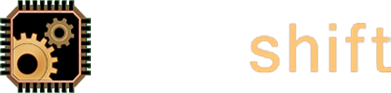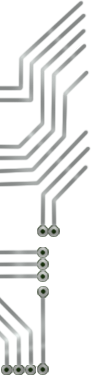Remote Service
SUPPORT FROM AFAR
Fast, convenient, and secure.For quick questions and minor fixes, CTRL+shift can easily and safely connect to your computer, view and control your screen, and resolve issues without the need for a service call. Using the VNC protocol, clients may establish a reverse connection to our technicians, eliminating the need for port forwarding and firewall configuration.
CTRL+shift prefers VNC as a remote access method for its versatility and portability. If you don't already have a reverse VNC-capable product installed, you may download one of the free programs listed below.
Before attempting a connection, please call our office and speak to a technician so we can be ready for you.
WINDOWS
Download UVNC SingleClick
Our remote acccess method for Windows operating systems is provided by UltraVNC SingleClick. SingleClick is a portable version of the UltraVNC server which connects to a pre-defined host using 128-bit shared key encryption and requires no installation or configuration. The full UltraVNC application provides a free, fully configurable client and server for those needing a more permanent remote access solution.
Instructions:
- Download the UVNC SingleClick application
- Open CS_Remote.exe, click Run in any window warning of an "Unknown Publisher"
- When the CTRL+shift Remote Support window appears, double-click on the name of the technician to whom you wish to connect.
MACINTOSH
Download Vine Server
Though Mac OS X 10.4 and higher includes a VNC server, it is not capable of reverse connections. For this, we turn to Vine Server, a free implementation of OSXvnc by TestPlant.
Instructions:
- Download Vine Server
- Open VineServer.dmg
- Open the drive that appears on the desktop.
- Open Vine Server, click OK on any warning of opening a program from a disk image.
- The Vine Server window will appear. In the menu bar, select "Reverse Connection" from the "Server" menu.
- Enter the host address and port number given to you by our technician and click OK
LINUX/UNIX
Download x11vnc
In Linux and its relatives, the current X session can be remotely shared using x11vnc. x11vnc supports SSH/SSL encryption and is available via the package manager of most Linux distributions or it can be built from source. Alternatively, a vnc package such as TightVNC can be used to create a unique X session for each remote connection (though this cannot be achived using reverse VNC).
Instructions:
- Install x11vnc
- In a shell session, issue the following command:
$ x11vnc -connect hostname:port